Lockdown, circuit breaker, shelter down – call it what you will but there are over three billion people or nearly 40 per cent of the world working or studying at home now because of the COVID-19 pandemic. Remote communication has never been this popular and, thanks to technology, there has never been a better time for working remotely than now.
We tell you what tech tools you might need to help you remain effective, efficient and productive while you work at home.
Video Conferencing
You may not be in the same physical space anymore but you can still meet face to face via video conferencing.
1. Skype
Skype has been around much longer and has most of the functions that make Zoom great for video conferencing, including screen sharing and document sharing. Because Skype began as a chat and messaging platform, it functions more like an upgraded messaging app than a virtual meeting place. Much like calling someone up on a regular telephone or handphone, you connect to other people through your contacts. This is less convenient than a clickable link. In addition, Skype’s connection can sometimes be unstable, leading to frozen screens.
2. Google Hangouts
If you are using Gmail, you will have access to Google Hangouts. Google Hangouts is good for small meetings of 10 or fewer if you want to do video conferencing. If you just want to chat, then you can connect with up to 100 people. You can keep records of your meetings but you will have to pay for it. Its share screen function is also limited. You can only share your screen with one person at a time.
It does not have a time limit like Zoom, though. Plus, it gives you access to a wide range of emojis and GIFs. While this is not essential or even appropriate for serious meetings, it can be quite a fun element to have if you are doing a training session or running an online class.
3. Microsoft Teams
If you have Microsoft Office 365, you will have free access to Microsoft Teams. With Teams, you can chat, call, meet and collaborate from anywhere. Up to 250 people can participate in the video calls and up to 10,000 in the live streams.
Because it is part of the Microsoft stack, Teams syncs with Office 365. This makes internal collaboration much easier because of the file sharing, back-ups and calendar support functions. So, Teams is not just about bringing the team together virtually, it is also about managing it well.
Project Management
Keeping track of your team and ensuring regular workflow remotely is one of the challenges managers face. Apart from Microsoft Teams, there are other software that can help you manage and monitor workload to ensure productivity.
1. monday.com
monday.com works whether your team is big or small and has lots of functions but you have to pay for it. Working on a board system, monday.com’s display is a table that maps out tasks to be done and people responsible for them.
Each task is called a pulse and each pulse has its own horizontal list of status. This lets you indicate what stage the task is at. You can create as many statuses for each pulse as you need, such as whether it is ongoing, waiting to be vetted, requiring changes or completed. This way, you can track each project assigned and the people doing it.
monday.com also offers reporting and financial management functions in similar board form. You can create tables for spreadsheets just like with Microsoft Excel. You can also leave messages for people so instructions can be given and track the chat history.
2. Chatwork
Chatwork is a chat group with task management functions. You can chat, video call as well as share files, collaborate and manage tasks. The beauty of Chatwork is its one-stop system that lets you email and organise file attachments in a single platform. You will never need to download your documents and get out of your email to store your work in a folder anymore.
3. Slack
This is another chat platform that functions as a collaboration hub. You can chat, video call, file share and integrate with other tools like Google Calendar to keep tabs on meetings scheduled. Because it is a chat app, there are several ways you can use it to communicate – direct messages, notifications to remind you of what to do, and mentions to get your team to do their work.
With Slack, your virtual work space is divided into channels which are spaces for messaging, tools and files. You can organise your channels by teams, projects and even locations. In this way, you can share channels across organisations making working with external parties easy.
File Sharing
Maybe you do not need to manage a team but need common folders to store your work so your team can access them. Then, file sharing apps that provide cloud storage are what you need.
1. Google Drive
This is a great way to back up your work and share it as well. Since this is accessed through your email, you can sync devices and get to your files whether you are working on your laptop or looking at it from your handphone or tablet while you are on the move. All you need to do is share the files with people on your team. Changes made by you or anyone else with access to the files are automatically saved. You can both work on the same document simultaneously as well. It is free for the first 15GB of storage space.
2. Dropbox
This file sharing app allows for 2GB of free space. This more limited storage capacity is made up for by Dropbox’s security feature. You can set passwords on shared files as well as expiration dates for the shared files after which others can no longer get access to those files. It is also easier to use Dropbox to share files because you can do it directly from Windows Explorer or Mac OS Finder. Syncing is faster as well so changes made appear more quickly.
3. OneDrive
OneDrive has up to 5GB of free space. As a Microsoft product, OneDrive seamlessly integrates with Windows operating system so data storage from Windows is effortless.
4. Vimeo
If you need to share videos, Vimeo is it. Filmmakers and production companies use it all the time. Ad free and password protected, it is a good place to store and share your visual work in progress.